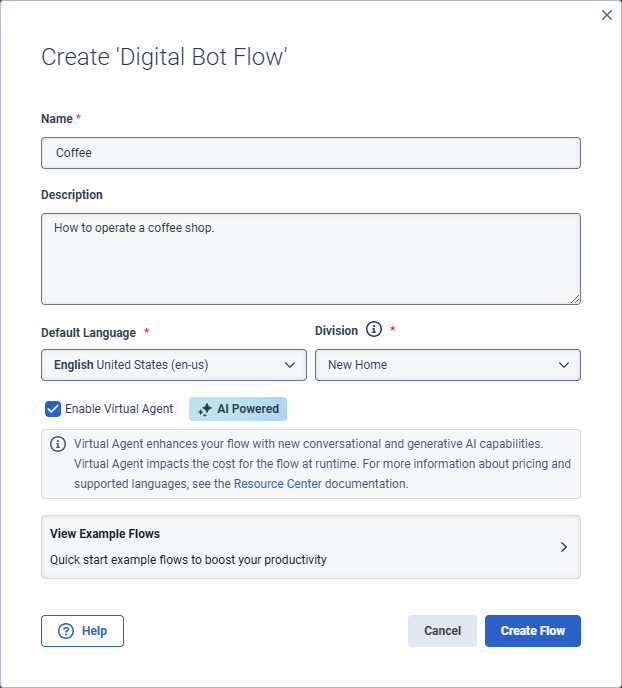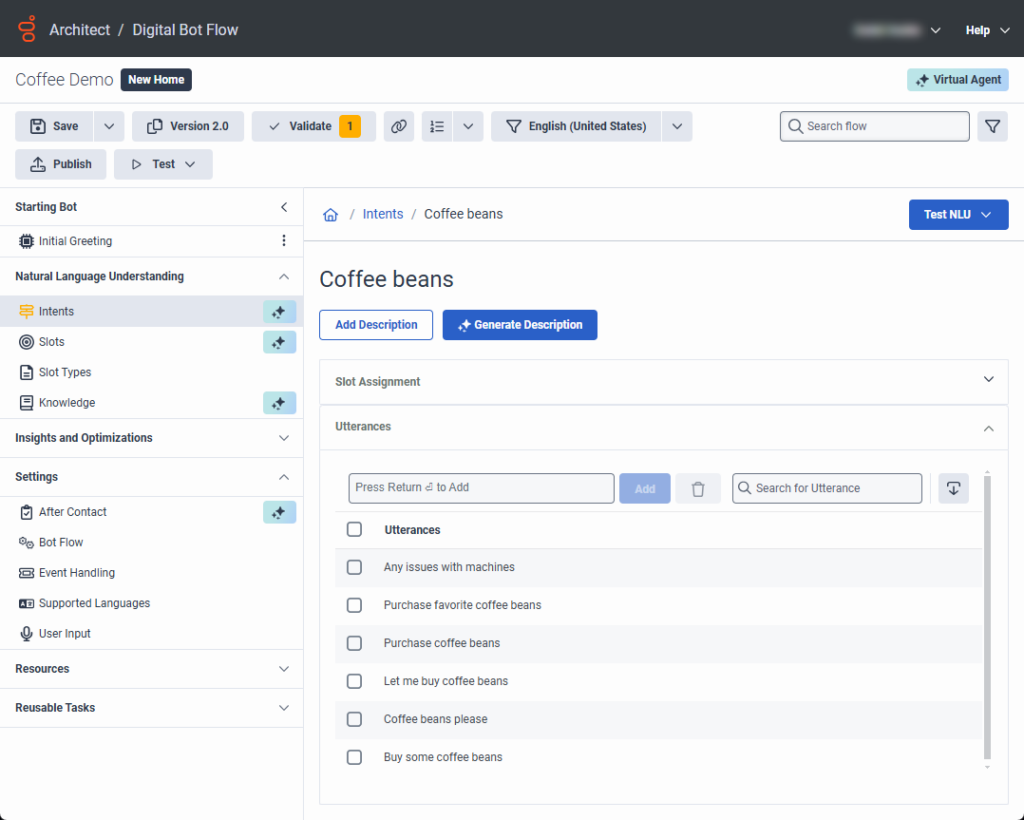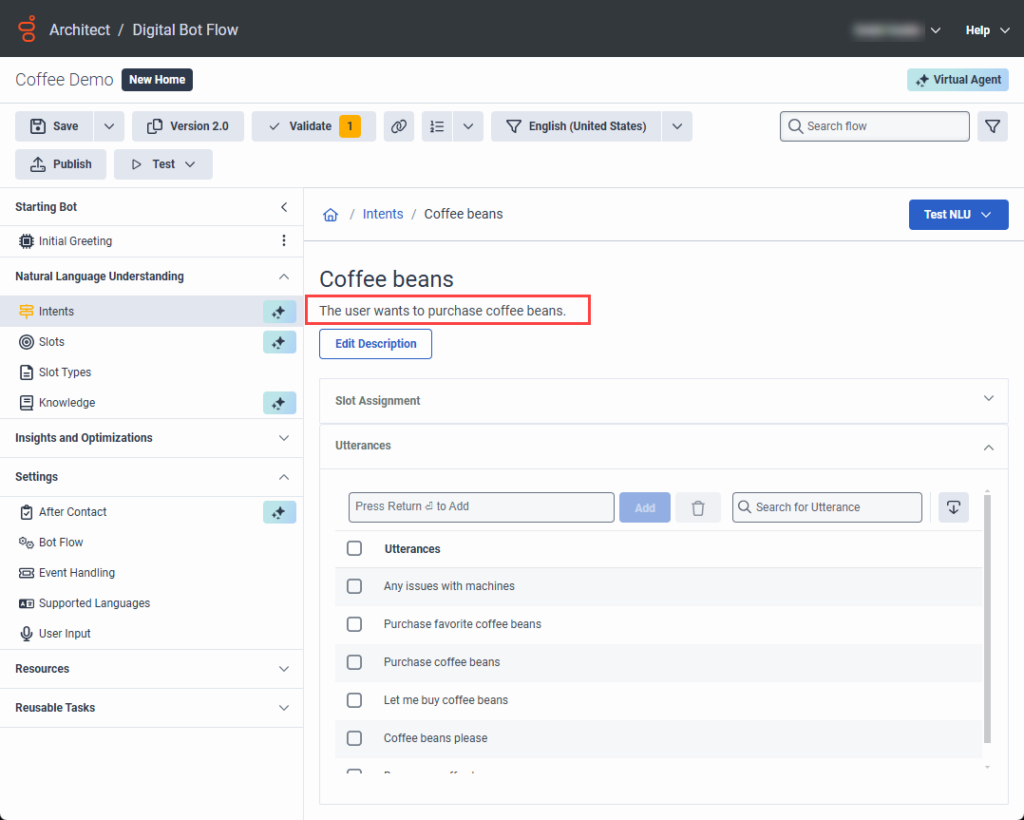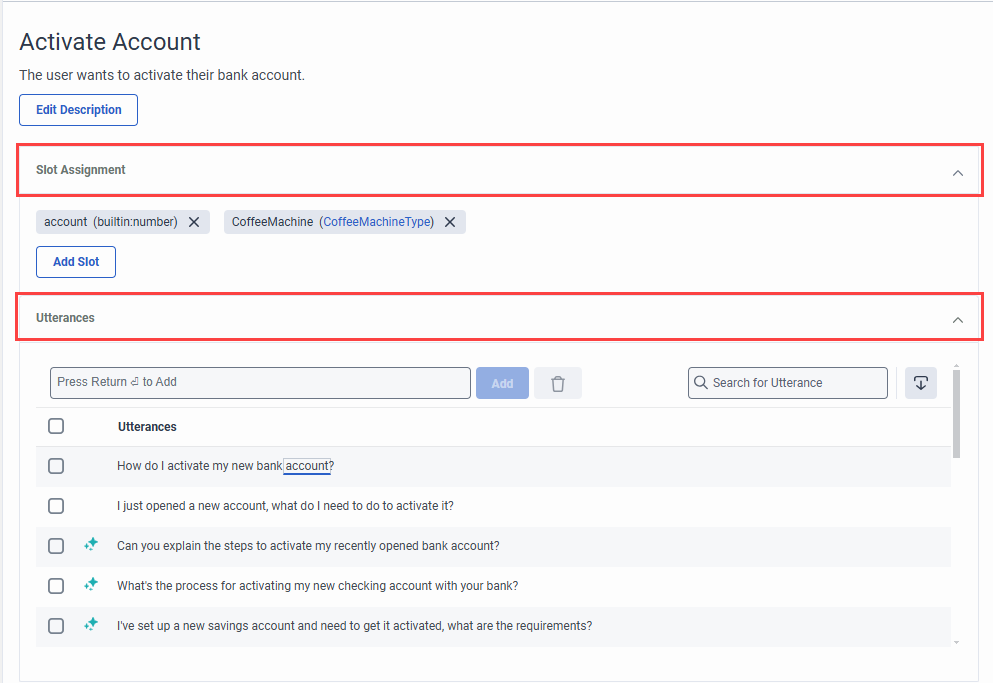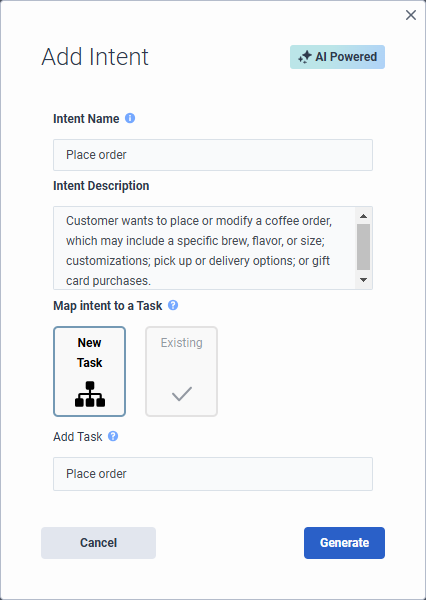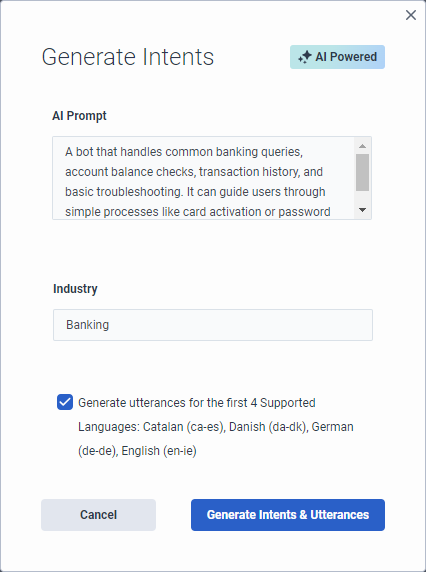仮想エージェントとコパイロットの説明に基づいて意図と発話を生成する
Virtual Agent uses large language models (LLMs) and generative artificial intelligence (AI) technology to create intents and utterances for you, which saves you the time and effort required to build and experiment with natural language understanding for the bot. Architect bot flow and digital bot flow authors create intents and descriptions, and Virtual Agent and Agent Copilot generate the utterances for them. When you generate intents and utterances, the more context that you provide, the better. For example, “The customer asks about a product’s availability in the online store.” Experienced flow authors likely have a feel for how well the intent performs. Virtual Agent generates up to 10 intents and 20 utterances. You can adjust, delete, and add more utterances or intents for fine-tuning. You can also delete intents and utterances in bulk. Generating more utterances helps to improve natural language understanding. Architect automatically creates reusable tasks that you can configure for each intent.
作成したインテントと類似した既存のインテントがある場合、Virtual Agent が生成した発話が Intent Health 内の他の発話と混同される可能性があります。仮想エージェントが発話を生成した後、発話を編集、更新、または削除できます。
- Virtual Agent へのアップグレード オプションにアクセスするには、Genesys Cloud AI Experience ライセンスを購入する必要があります。
- フローを公開して実行すると、Virtual Agent は Genesys Cloud AI Experience トークンを消費します。詳細については、 Genesys Cloud AI Experienceトークンの計測と価格設定。
Add Virtual Agent from a voice or digital bot flow
各フローを個別にアップグレードします。すべての音声フローまたはすべてのデジタル ボット フローを一度にアップグレードすることはできません。仮想エージェントにアップグレードし、インテントを生成し、残りの構成を完了したら、フローを公開して AI 機能を使用できるようにします。
For more information, see Add Virtual Agent to your voice or digital bot flow.
Descriptions in voice and digital bot flows
With Virtual Agent, the descriptions that you add to voice and digital bot flows in turn drive utterance generation. Virtual Agent uses the description that you add here and automatically populates the intent description in the Add Intent dialog box. The description appears at the top of the individual intent’s page.
Genesys recommends that you create meaningful, detailed descriptions to provide context for utterance generation. For example, instead of “Customer wants to place an order,” more purposeful descriptions are, “Customer wants to place or modify a coffee order, which may include a specific brew, flavor, or size; customizations; and pick up or delivery options,” or “User wants to purchase a gift card and may ask about increment options.”
If the flow description does not align with the intent that you create, you can edit the intent description.
For existing voice or digital bot flows that do not have flow or intent descriptions but include previously created utterances; for example, in an existing flow that you created without Virtual Agent, you can use Virtual Agent to generate a description. In cases where descriptions do not exist, Architect returns a validation warning to inform you that you do not have a description in the intent. However, you can still save and publish the flow.
You can generate a description for an existing intent with the help of AI if the respective intent did not have a description before.
- に移動自然言語理解 (NLU)タブ。
- クリック意図。
- 説明を生成するインテントを選択します。
- Click Generate description.
- 注記:説明の生成には数分かかる場合があります。
例
- In this example, the intent appears in an existing digital bot flow and the flow author did not create a description. The Generate Description button appears.
- After the flow author clicks Generate Description, Architect uses AI to build a description based on existing utterances.
Generate intents and utterances with AI
Virtual Agent uses large language models (LLMs) and generative AI technology that enables Architect bot flow and digital bot flow authors to create or generate intents and descriptions. Virtual Agent and Agent Copilot also generate intents and utterances for AI-generated or user-created intents.
To enable you to focus on creating and managing your intents and descriptions, in the Intents view, Intent Health is disabled by default: ![]() .
.
Also, when you click an intent and open the intent details, the intent’s slot assignments and utterances appear in expandable accordions. AI-generated utterances are designated by the Virtual Agent symbol ![]() . User-generated utterances are not.[/bs_well]
. User-generated utterances are not.[/bs_well]
The Add Intent dialog box includes an Intent Description box, which drives the utterances that belong to the intent. Create a mandatory description, which enables the Generate button. The description generates the utterances.
- If you enable Virtual Agent when you create the bot flow and then generate intents, Architect populates the Generate Intents dialog box with the bot flow description. You can modify or create a new description.
- If you edit a Virtual Agent-generated utterance, including slot mapping or utterance wording changes, the utterance automatically becomes a user-generated utterance and is then preserved from future regeneration. Even if you revert to the original utterance wording, the utterance remains a user-generated utterance.
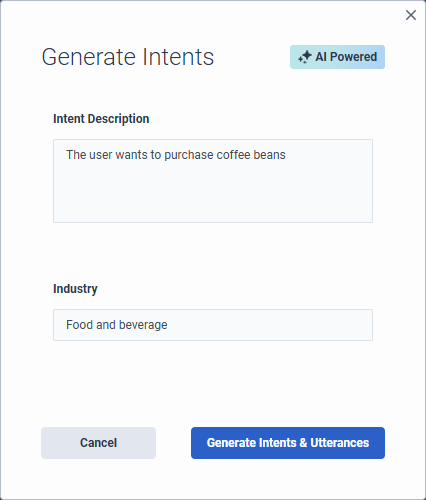
- 管理をクリックします。
- 下 Architectクリック Architect。
- Architect Flowsリストから、ボットフローまたはデジタルボットフロー。
- 既存のフローを開くか、新しいものを作成する。Note: If you open an existing flow that contains existing intents, you cannot generate other intents with Virtual Agent. To generate intents with Virtual Agent, you must first delete the existing intents.
- Ensure that the flow is enabled for Virtual Agent.
- 「自然言語の理解」の下にある 意図.
- クリックインテントを生成する。[インテントの生成] ダイアログ ボックスが開きます。
- Under Intent Description, review the description of the intents that you want to create and modify it or leave the description that you added when you created the flow unchanged.ヒント:仮想エージェントが結果をコンパイルできるように、できるだけ多くのコンテキストを追加します。
- 「業界」の下に、ボットの業界名を追加します。この手順はオプションです。
- デフォルトの言語を含む最初の4つのサポートされている言語の発話を生成するには、サポートされている最初の4つの言語の発話を生成するチェックボックス。
- クリック意図と発話を生成する。ダイアログ ボックスの下部に、仮想エージェントが AI を使用してインテントと発話を生成していることを通知するメッセージが表示されます。注記:インテントと発話を生成するプロセスには数分かかる場合があります。
- より多くの発話を生成するには、インテントをクリックします。発話ビューが開きます。
- クリック生成する。
- 管理をクリックします。
- 下 Architectクリック Architect。
- Architect Flowsリストから、ボットフローまたはデジタルボットフロー。
- 既存のフローを開くか、新しいものを作成する。Note: If you open an existing flow that contains existing intents, you cannot generate other intents with Virtual Agent. To generate intents with Virtual Agent, you must first delete the existing intents.
- Ensure that the flow is enabled for Virtual Agent.
- 「自然言語の理解」の下にある 意図.
- Click Intent. The Add Intent dialog box opens.
- Add a meaningful name for the intent.
- Under Intent Description, add a description of the intents that you want to create. ヒント:仮想エージェントが結果をコンパイルできるように、できるだけ多くのコンテキストを追加します。
- Under Map intent to a Task, perform one of these steps:
- Select New Task. Under Add Task, enter the name of the reusable task that you want Architect to create.
- Select Existing and under Select Task, choose the existing task that you want to use.
- Click Generate. A message appears at the bottom of the dialog box, informing you that Virtual Agent is generating the intent with AI.注記:インテントと発話を生成するプロセスには数分かかる場合があります。
If you create a new intent, you can use generative AI to build it. If you leave the description empty, the system generates a blank intent with no utterances.
- さらにインテントを追加するには、意図。[インテントの追加] ダイアログ ボックスが開きます。
- 「インテント名」で、作成するインテントを説明します。
- デジタルボットフローのみ:下意図をタスクにマッピングする、インテントを新しいタスクまたは既存のタスクにマップすることを選択します。
- 選択した場合新しいタスクすると、Architect はインテント名と同じ名前のタスクを作成します。
- 選択した場合既存をクリックし、タスクを選択リストを確認し、希望するタスクを選択します。
- クリック次。「発話の生成」ダイアログ ボックスが開きます。
- 発話の説明を追加します。たとえば、顧客がオンライン ストアでの製品の在庫状況について問い合わせます。
- デフォルトの言語を含む最初の4つのサポートされている言語の発話を生成するには、サポートされている最初の4つの言語の発話を生成するチェックボックス。
- クリック意図と発言を生成する。
Generate AI-powered intents and utterances for multiple languages
最初の 5 つの言語のインテントと発話を作成したら、発話を追加する言語にフローを変更し、Virtual Agent で同じ手順を実行して、追加の言語ごとにインテントと発話を作成できます。
この例では、ボット フローには 10 個の言語がサポートされています。カタロニア語、デンマーク語、オランダ語、アイルランド語(英語)、米国英語、フランス語、ドイツ語、ヒンディー語、日本語、韓国語、トルコ語、ウクライナ語。
フロー作成者が初めてインテントを生成すると、Architect は言語ロケールに基づいて、英語 (デフォルト)、カタロニア語、デンマーク語、ドイツ語、および英語アイルランド語のインテントと発話を返します。言語ロケールがアルファベット順で下位にあるため、オランダ語が含まれていないことに注意してください。
ただし、フロー作成者がフローをオランダ語に変更した場合は、インテントを開いて仮想エージェントを使用してその言語の発話を生成する。
- クリックインテントを追加。
- 「インテント名」の下に、インテント名を追加します。たとえば、製品の在庫状況などです。
- クリック次。「発話の生成」ダイアログが開きます。発話の説明を追加します。たとえば、顧客がオンライン ストアでの製品の在庫状況について問い合わせます。
- クリック意図と発言を生成する。
- さらにインテントを生成するには、生成する。「発話の生成」ダイアログが開きます。同じ Intent AI プロンプトを使用することも、変更することもできます。
- クリック発話を生成する。
最初の 5 つの言語のインテントと発話を作成したら、発話を追加する言語にフローを変更し、Virtual Agent で同じ手順を実行して、追加の言語ごとにインテントと発話を作成できます。
- 言語リストをクリックし、発話を生成する次の言語を選択します。
- 「自然言語理解」の下で、意図。生成されたインテントのリストが表示されます。
- インテント名をクリックします。発話ビューが開きます。
- クリック生成する。「発話の生成」ビューが開きます。
- (オプション)編集する意図AIプロンプト説明を追加するか、既存のコンテンツをそのまま残します。
- クリック発話を生成する。Architect は追加言語の発話を構築します。
Map slots at the intent level with Virtual Agent
You can assign slots at the intent level. Slots appear in an expandable accordion on the individual intent’s page. You can add or delete slots. You can create slots that are not specific to a single utterance and instead applies across the entire intent, including when you change languages. When you delete the slot under Slot Assignment, Architect removes the slot for all languages and from any assigned mappings to utterances.
- Open the intent for which you want to add a slot.
- Click Slot Assignment. The collapsible view expands.
- クリック スロットの追加.
- 次のいずれかの手順を実行します。
- To add a new slot, click Add Slot.
- To assign an existing slot to the overall intent, click Select Slot and choose an existing slot.
- To assign a slot to a specific utterance, double-click the word in the utterance that you want to map to a slot and perform one of these steps:
- Select the slot that you want to use.
- Click Add new Slot and in the Add Slot dialog box, add the new slot, and then click Save.
- To delete a slot that applies to the entire intent, click the X next to the intent that you want to remove.
Manage intents created by Virtual Agent
In the Intents view, you can manage the intents that you create or that Virtual Agent creates. Go directly to a reusable task that Architect creates for a specific intent and edit the intent and utterances.
Virtual Agent automatically creates reusable tasks for each intent that you create. You can access and modify the task by performing one of these steps:
- Next to the intent, click More . From the menu that appears, click Go to Task.
- From the Architect menu, under Reusable Tasks, click the task that you want to edit.
To edit an intent, next to the intent, click More . From the menu that appears, click Edit.
- If you edit the Intent Description only and regenerate utterances; for example, change “Order a coffee” to “Order a coffee and a pastry,” then Architect only updates the utterances that Virtual Agent created, not the ones that you create. User-created utterances are always preserved, and never affected by AI generation.
- If you edit an intent name only, the option in the Edit Intent dialog box is Save. If you edit the intent name and description, then the option in the Edit Intent dialog box is Generate. When you click Generate, Virtual Agent creates utterances based on the updated description.
To edit an utterance, click the name of the intent that contains the utterance to modify. Then, click Utterances to expand and view utterances associated with the intent. Here, you can edit the utterance directly, map slots to an utterance, and add or delete utterances.
To edit an utterance, click the name of the intent that contains the utterance to modify. Then, in the intent details view, click Utterances to expand and view utterances associated with the intent. Here, you can edit the utterance directly, map slots to an utterance, and add or delete utterances.
仮想エージェントをオプトアウトする
フローを元に戻すと、Architect はフローから仮想エージェント機能を削除し、以前に構成した仮想エージェント設定にアクセスできなくなります。次にクリック元に戻す。すでに構築したインテントや発話は失われません。
フローを仮想エージェントからダウングレードして変更を元に戻すには、仮想エージェントが有効になっていないフローの以前のバージョンをエクスポートし、仮想エージェントが有効になっているフローにインポートします。